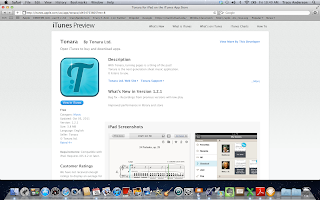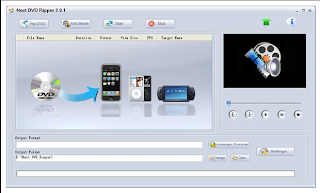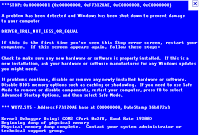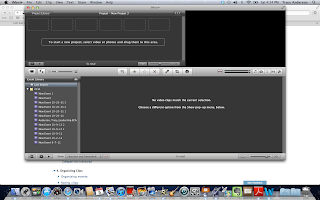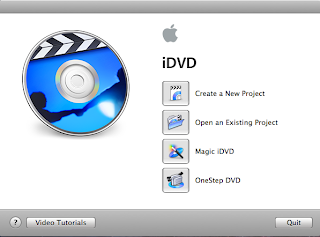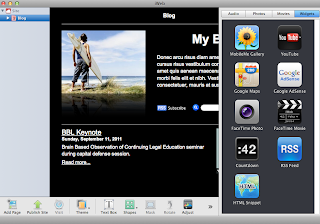Suggested lesson plans on Educator Studio:
Follow this link to my comment on Vee's RILS using Edmodo.
Follow this link to my comment on PhotoPeach.
Sunday, November 20, 2011
Saturday, November 19, 2011
RILS Project: Tonara
Tonara application for iPad was created to enhance the learning curve for learning and memorizing musical scores. By adding a digital score reader, a musician could enlist a digital practice partner for recording and real-time feedback.
Quite a few issues were encountered. The student selected to review Tonara was a proficient musician, however her primary instrument was Mellophone. Secondly, the student had to borrow the iPad from the instructor which created a conflict for sharing the recorded exercises. Both parties must have access to iPads as there is not PC version of Tonara. Interestingly, Tonara is not available for iTouch or iPhone which created a similar problem for sharing the files. Collaboration and feedback can only occur if all parties have iPad and the Tonara app.
I plan to continue to use for personal musical feedback. Otherwise, Tonara is a good start for a digital practice partner, but not for general collaboration at this time.
Quite a few issues were encountered. The student selected to review Tonara was a proficient musician, however her primary instrument was Mellophone. Secondly, the student had to borrow the iPad from the instructor which created a conflict for sharing the recorded exercises. Both parties must have access to iPads as there is not PC version of Tonara. Interestingly, Tonara is not available for iTouch or iPhone which created a similar problem for sharing the files. Collaboration and feedback can only occur if all parties have iPad and the Tonara app.
I plan to continue to use for personal musical feedback. Otherwise, Tonara is a good start for a digital practice partner, but not for general collaboration at this time.
Educator Studio: Tonara
Friday, November 11, 2011
PE5_Tonara
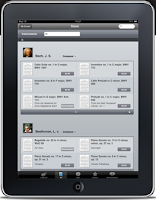 Upon further review, I found that Tonara is limited is it's scope. The user is relegated to the music catalog. There is no way to upload or add other material. Secondly, the offerings are for persons who have a working knowledge of sight-reading music and playing from a written score. There are no offerings or drills for the novice. So I could not use this with my beginning student.
Upon further review, I found that Tonara is limited is it's scope. The user is relegated to the music catalog. There is no way to upload or add other material. Secondly, the offerings are for persons who have a working knowledge of sight-reading music and playing from a written score. There are no offerings or drills for the novice. So I could not use this with my beginning student. There was also a glitch in the program that was due to the sensitivity of the speakers. The application does not discern the music being played from extraneous noises, therefore causing the Tonara Magic to respond to everything is "hears". This creates a conflict with the cursor that is following the score causing it to get stuck or rush ahead. There was also a lag with the page turner option. Several times the experienced student was forced to manually turn the page because the Tonara did not "hear" the correct placement in the measure.
For all intents and purposes Tonara is simply digital sheet music for the experienced musician. The features a limited, but, for the scores available Tonara can be used as a practice partner and for recorded feedback.
PE4_Tonara
I have decided to use my RILS to further discover the functions of Tonara. I am interested to find how Tonara can be used for teaching, collaborating and sharing. I have determined that I will try the application with two students, one with no musical training and one with over 15 years experience.
The idea is to find out what level of musical fluency a student must have to use the Tonara. I also would like to determine is Tonara is applicable for the beginning student. One finding is that the music catalog is limited by the types of scores available. I have selected pieces that should be playable by my experienced student. However, I am challenged to find material for my new student.
In order to master Tonara, I am personally working on several scores that will be shared through the record and sharing option. I have enlisted a private instructor to ascertain if this is a helpful tool for feedback.
Sunday, November 6, 2011
BP4_Next Video Converter
BP4_Next Video Converter
Isn’t life funny when practice is asked to meet a real world problem? ETC's BP4 was a timely assignment. Let me set the scene: I arrive at work and almost immediately my supervisor says there is a problem. As she is explaining, she hands me an envelope with three DVDs enclosed. “We have tried to upload these training videos to YouTube but the DVDs are not in a format that can be used.” What a challenge, but I was up for the task.
Next Video Converter is a free source DVD converter. The application is able to read and convert multiple video and audio formats to .mp3, .mp4, mpeg, .mov, .qt, PSP, iPod, iPad and similar popular formats. The application was a free download and installation. Once the application was installed, I inserted the DVD and was able to view the contents using
My PC struggled through the DVD ripping process. However, I ended up with 6, 1 hour, usable .mp4 videos that were uploaded to YouTube on the office training channel. Check out the link at http://www.youtube.com/user/GPDSC1
Disclaimer: I did not shoot, produce or edit any of these videos. I ripped the DVD, uploaded the videos and added titles to YouTube.
Saturday, November 5, 2011
PE3_iMovie
Chapter 8 Sharing Your Movies
Once the iMovie is finished, it is ready for posting or viewing by an audience. iMovie provides several options to choose for uploading depending on the output device or website selected.
Critical to the EMDT program is for students to demonstrate several competencies. There is the technological mastery of iMovie. Combine that with the creative synthesis of the subject matter into a video that is academically sound. This is a direct application of knowledge to create a dynamic project.
I created a short iMovie to practice using the special effects. I used two photos from the iMovie '11 exercise file. These are some very nice stills and video to work with. I was able to apply a title and the fade to black and dissolve transitions. I even challenged myself to add audio of a Big Waterfall clip found in the iLife sound effects. With enough time and patience I am certain I can create some really interesting videos for the my capstone project, for place of employment and for personal enjoyment.
Thanks and Goodbye!
PE2_iMovie
Chapter 3
Garrick Chow described iMovie is a one window application. That is quite handy to work primarily in one screen to create and edit movies.
Reading from left to right the panes are named as follows:
Project Pane*
Viewer
Event Library
Events Pane Browser*
*The user has the option to toggle panes by using the switch button (two arrows).
My event library contains the first video assignments and some assignments that I plan to reject. I was good to know that iMovie saves all projects.
I was familiar the iMovie Toolbar only by my own trial and error.
It appears that iMovie 11 shows the Advanced Toolbar on the interface. I am curious to learn to use rating button (star) and reject clip button (x).
The buttons are labeled with pictures for ease of use. Many only require general knowledge to apply.
Chapter 4 introduced organizing clips. The most intriguing was the tagging option and finding people. Since I have used tagging I understand the taxonomy of relating objects or items. Another “genius” function built in by Apple. How convenient to have the ability to tag clips to be stored by keywords.
The final chapters 5, 6 and 7 were the most challenging for me. Editing, special effects and audio will take some practice to get to an acceptable standard. It appears that movie making is time and labor intensive. From what I gather from the video course, planning is a critical component. One must have ample footage or stills to work with. Chow even mentioned that for the split screen special effect, one needs to plan shooting the subjects from the right and the left in order for the split screen to be used properly.
I am challenged to move beyond the technical application of iMovie to those high ordered processes of synthesis and creating. Sure, I can handle the application, but I am by no means ready for Sundance. My goal is to practice using the iMovie to a level of competence. Knowing there are professional that have mastered Final Cut Pro and other professional video editing software is really quite amazing.
All in all, for the hobbyist and the student, iMovie provides a user-friendly interface to plan and create entertaining and educational movies. Garrick Chow and Lynda.com provided a comprehensive series of videos that I plan to refer to for upcoming video assignments.
PE1_iMovie
PE1_iMovie
The objective of the W2 - Practical experience was to
As an Apple consumer, I have working knowledge of many of the iLife applications. While I am no expert with iMovie, I have very concrete experience with iTunes and limited experience with Garageband and iPhoto. Surprisingly, the iMovie “11 Essential Training” introduced me to iLife siblings iWeb and iDVD.
Chapters 1 and 2 were used to assess the version of iMovie, the viewer’s familiarity with different types of video connections and a review of the evolution of video cameras. General instructions for importing video were provided for each type of camera listed. Based on the descriptions provided I have at my disposal the Kodak video camera provided by FSO and the camera/video options on my iPhone and MacBook. These cameras are memory based or digital still. Interestingly, I just recently completed a project importing a video from other sources. I look forward to practicing my iMovie skills with Garrick Chow’s exercise files.
Subscribe to:
Posts (Atom)